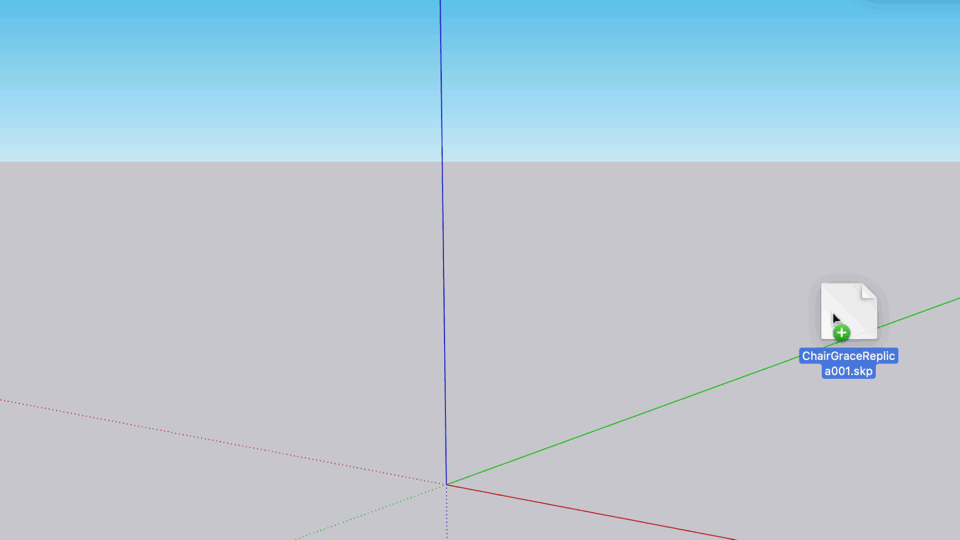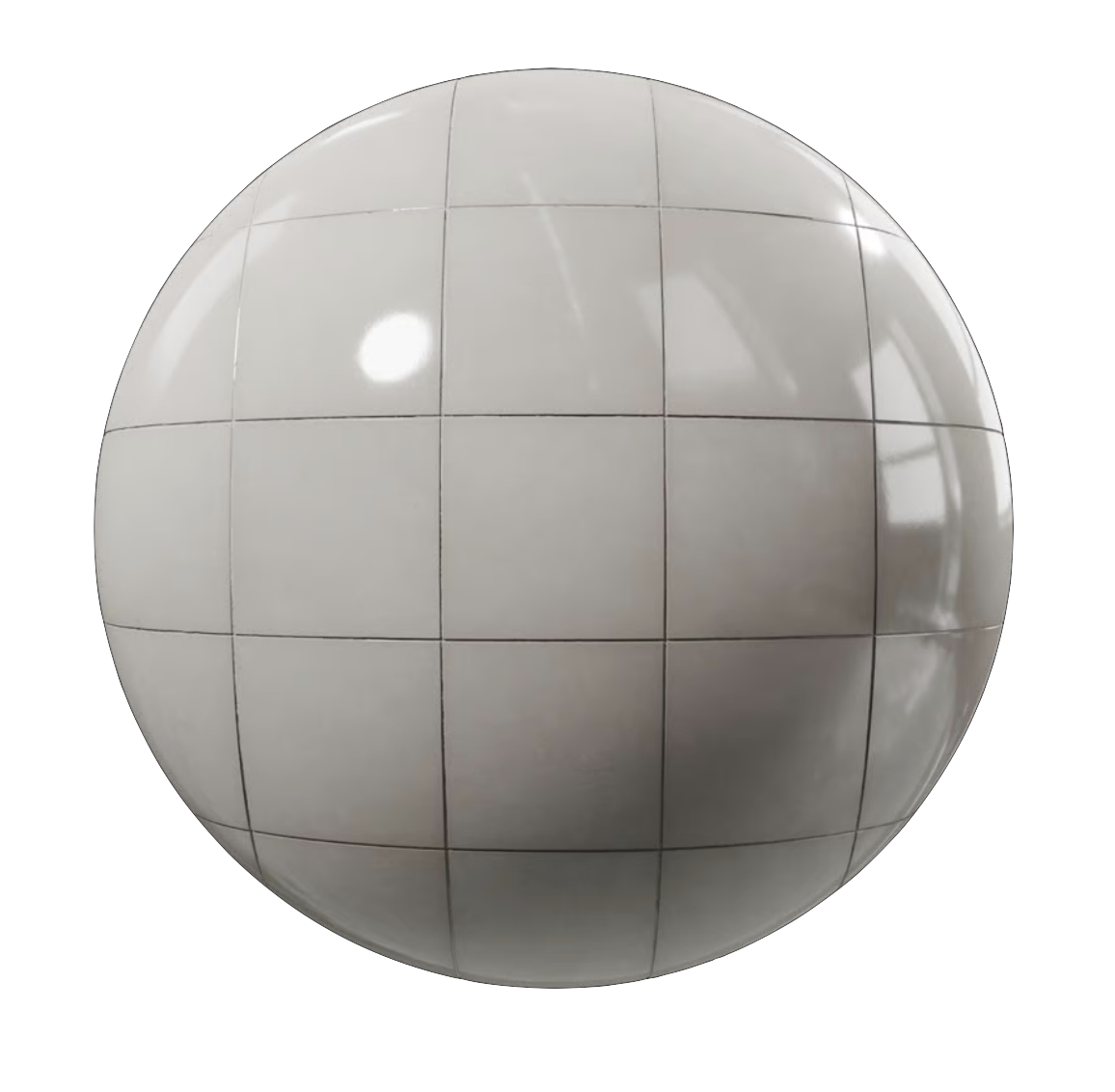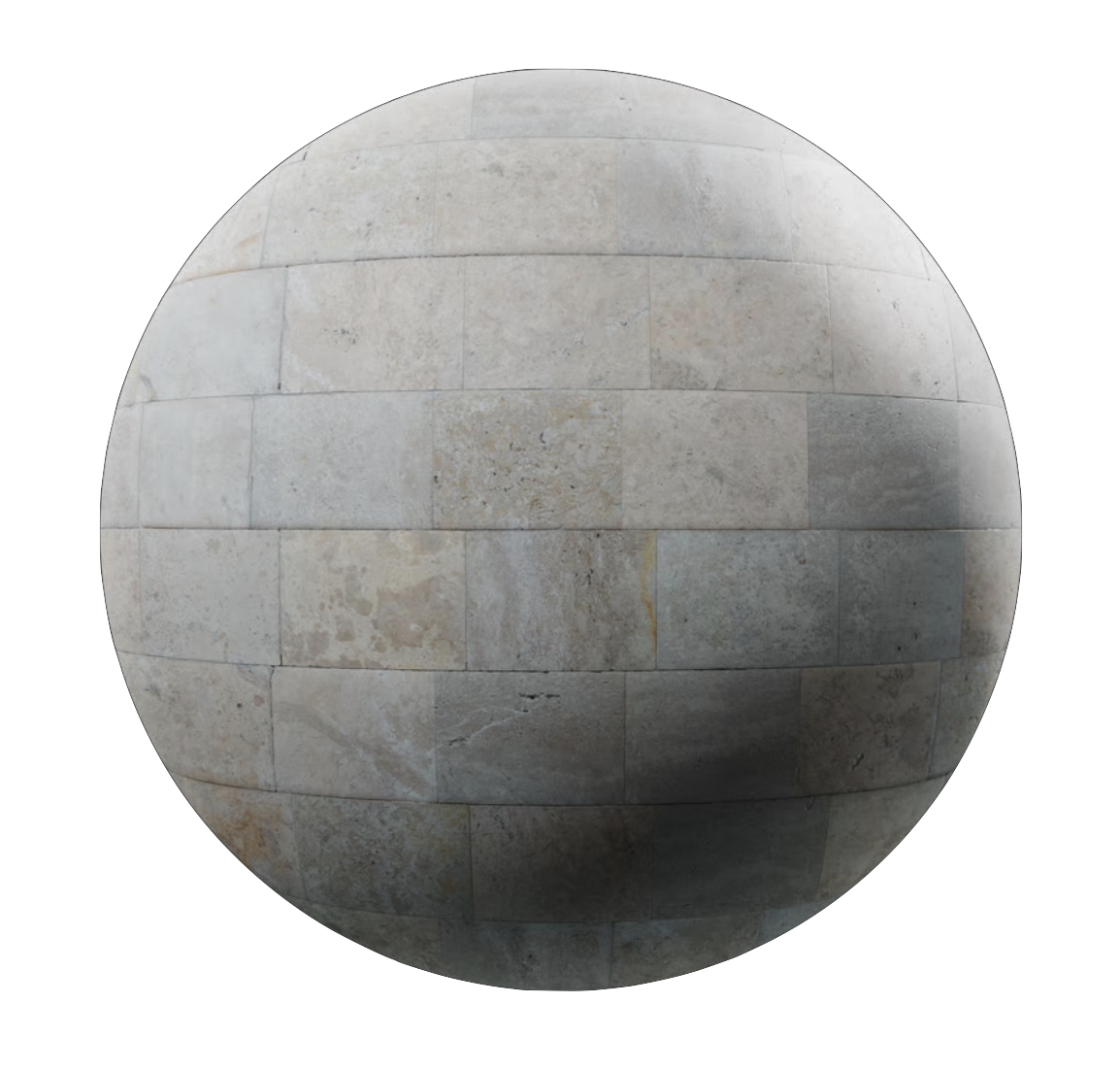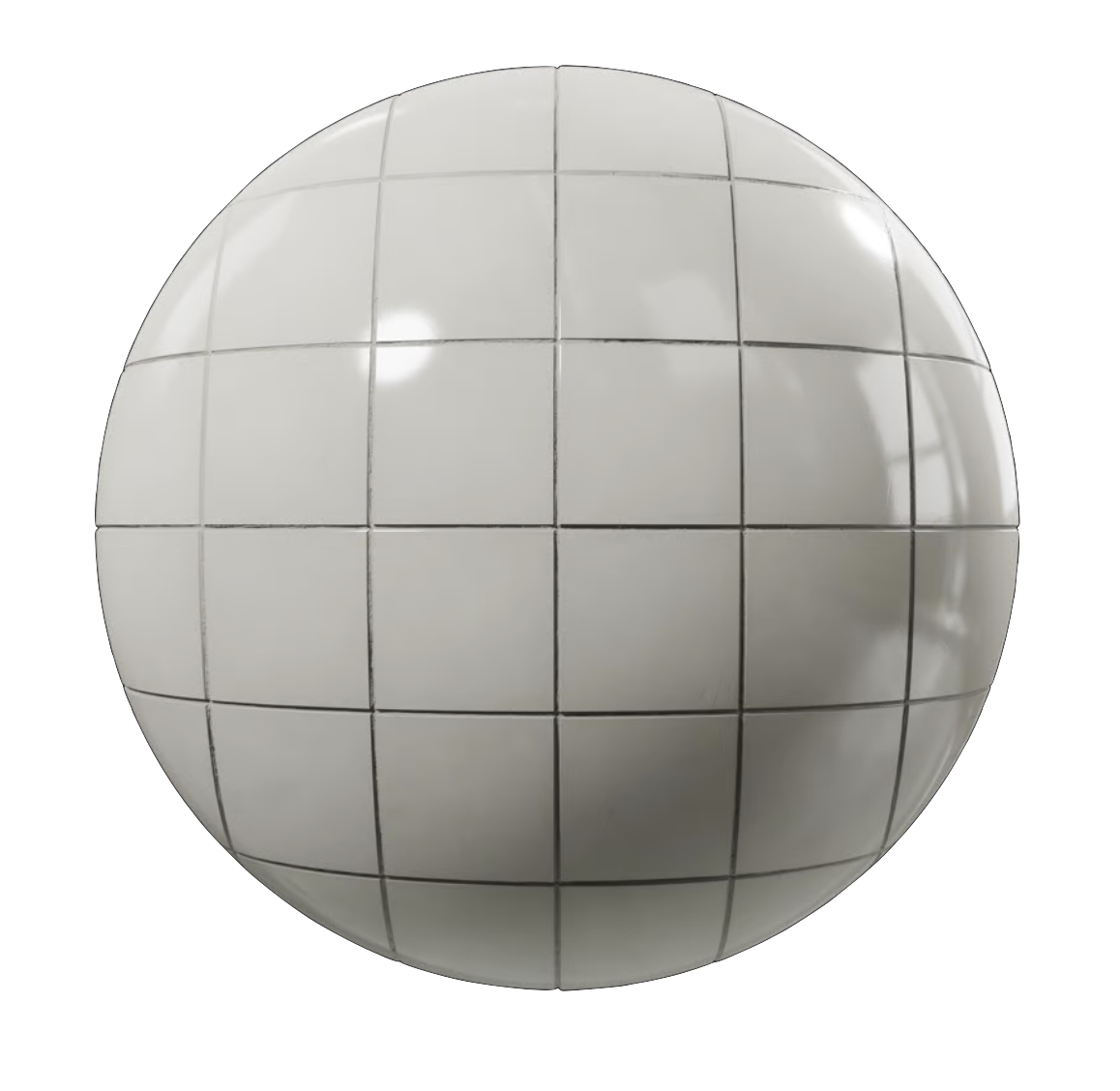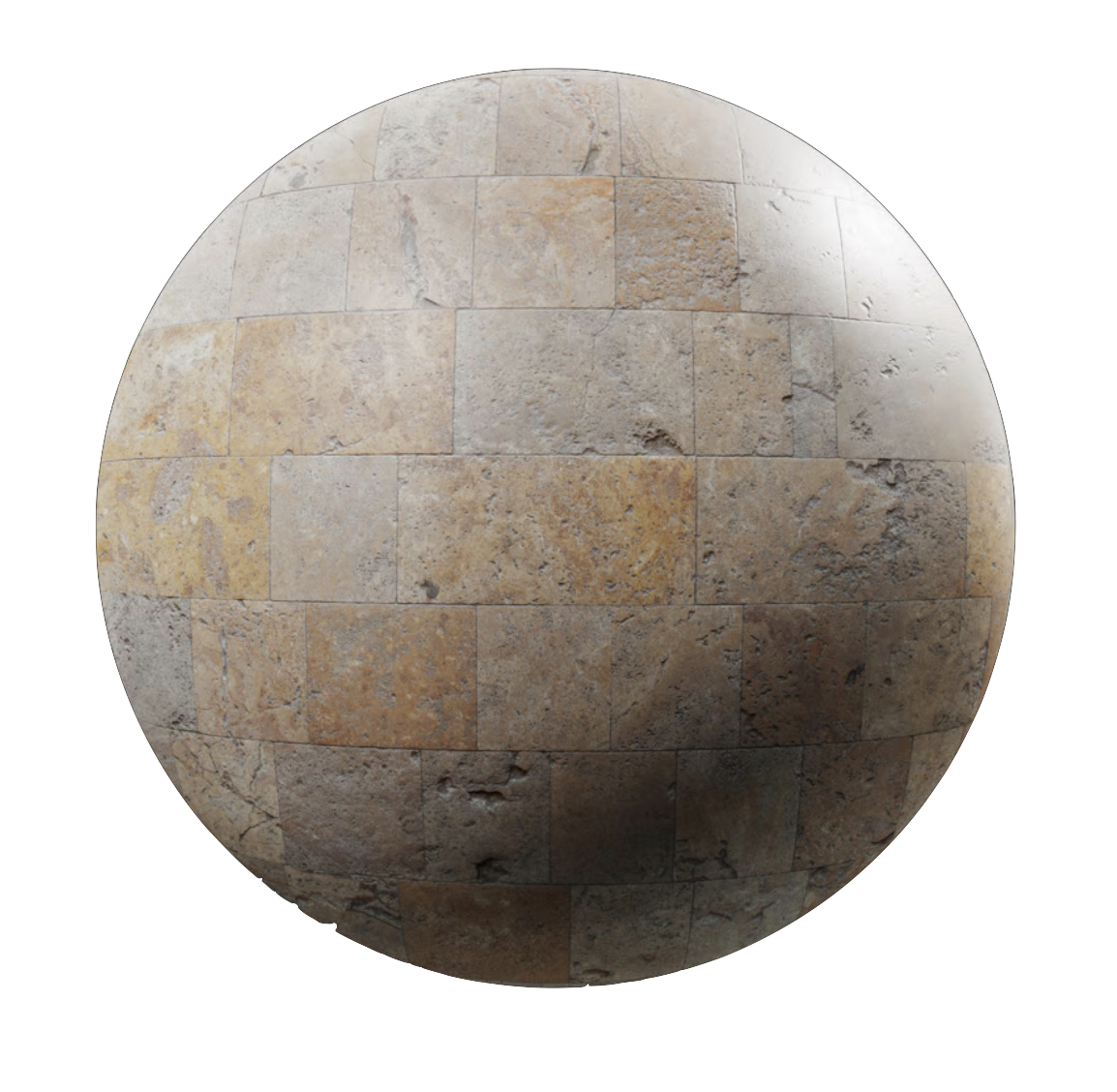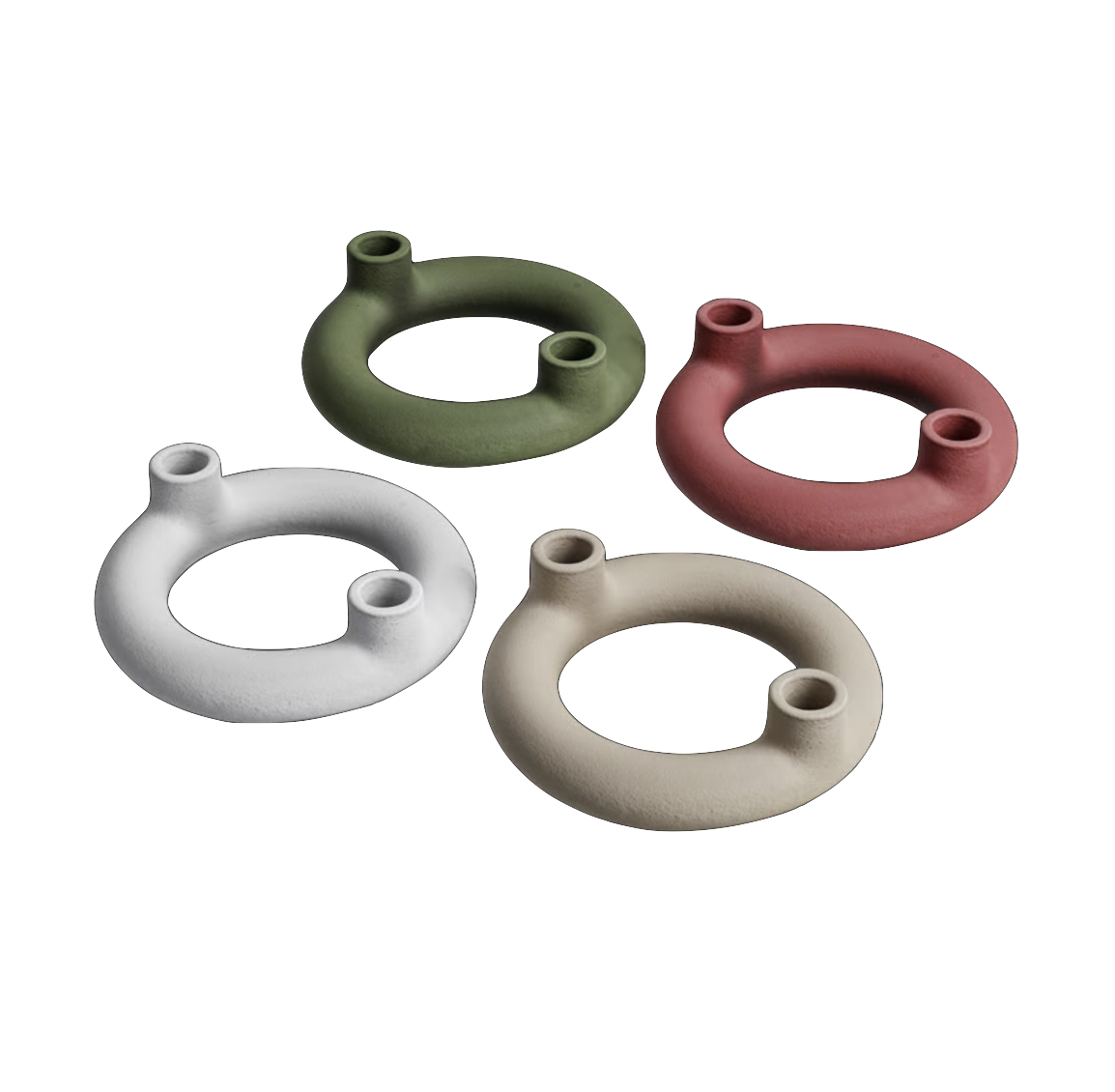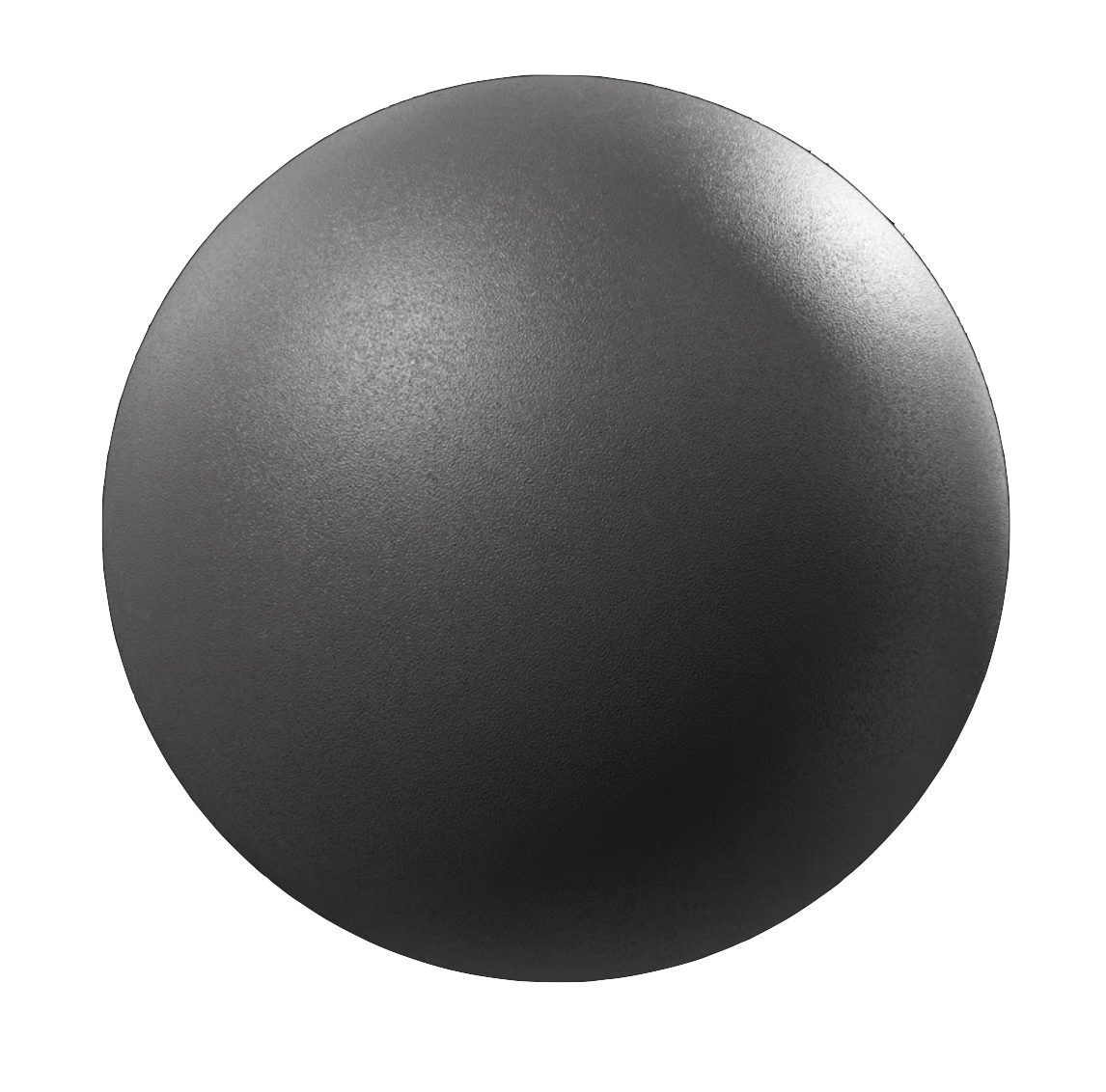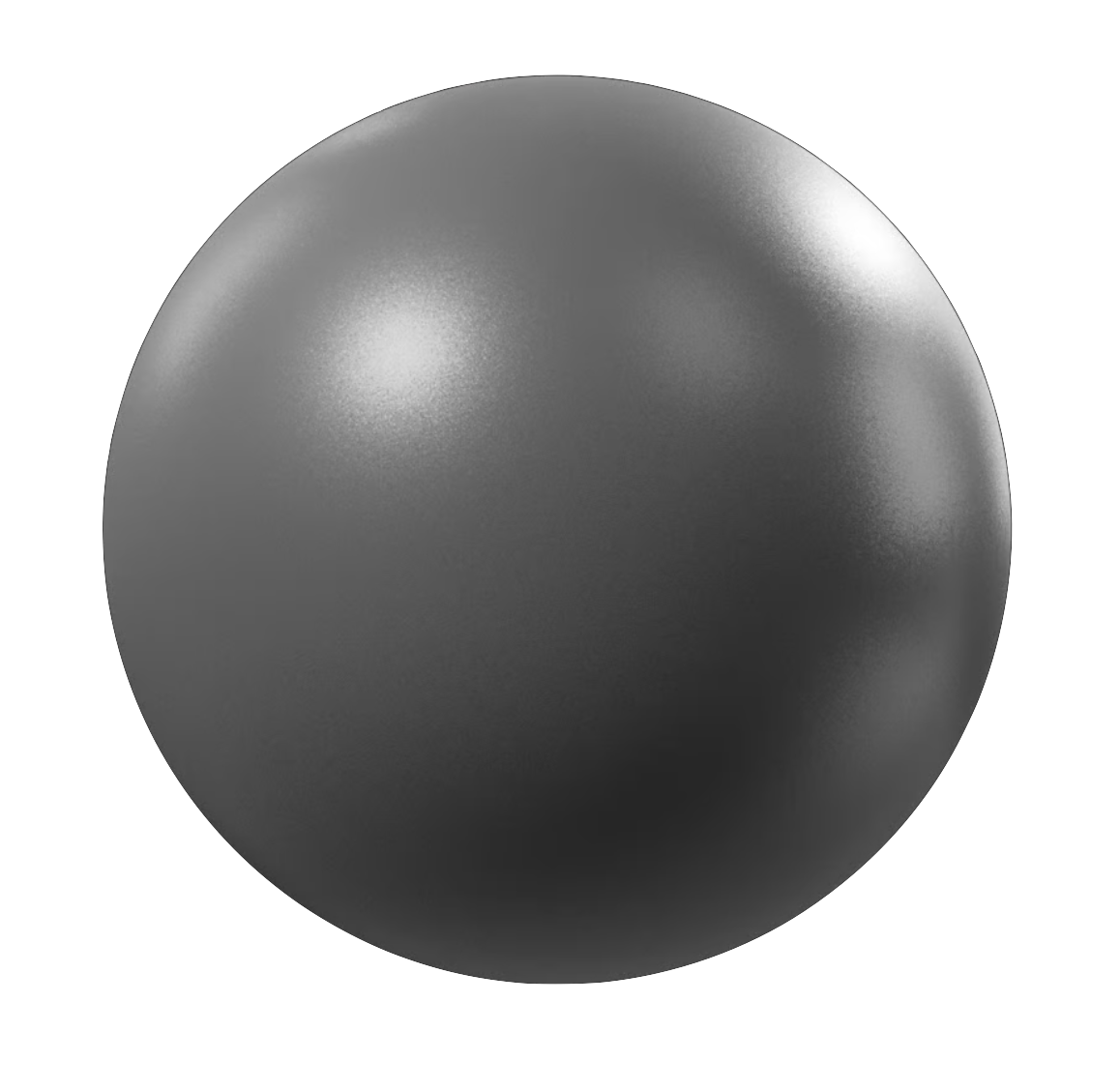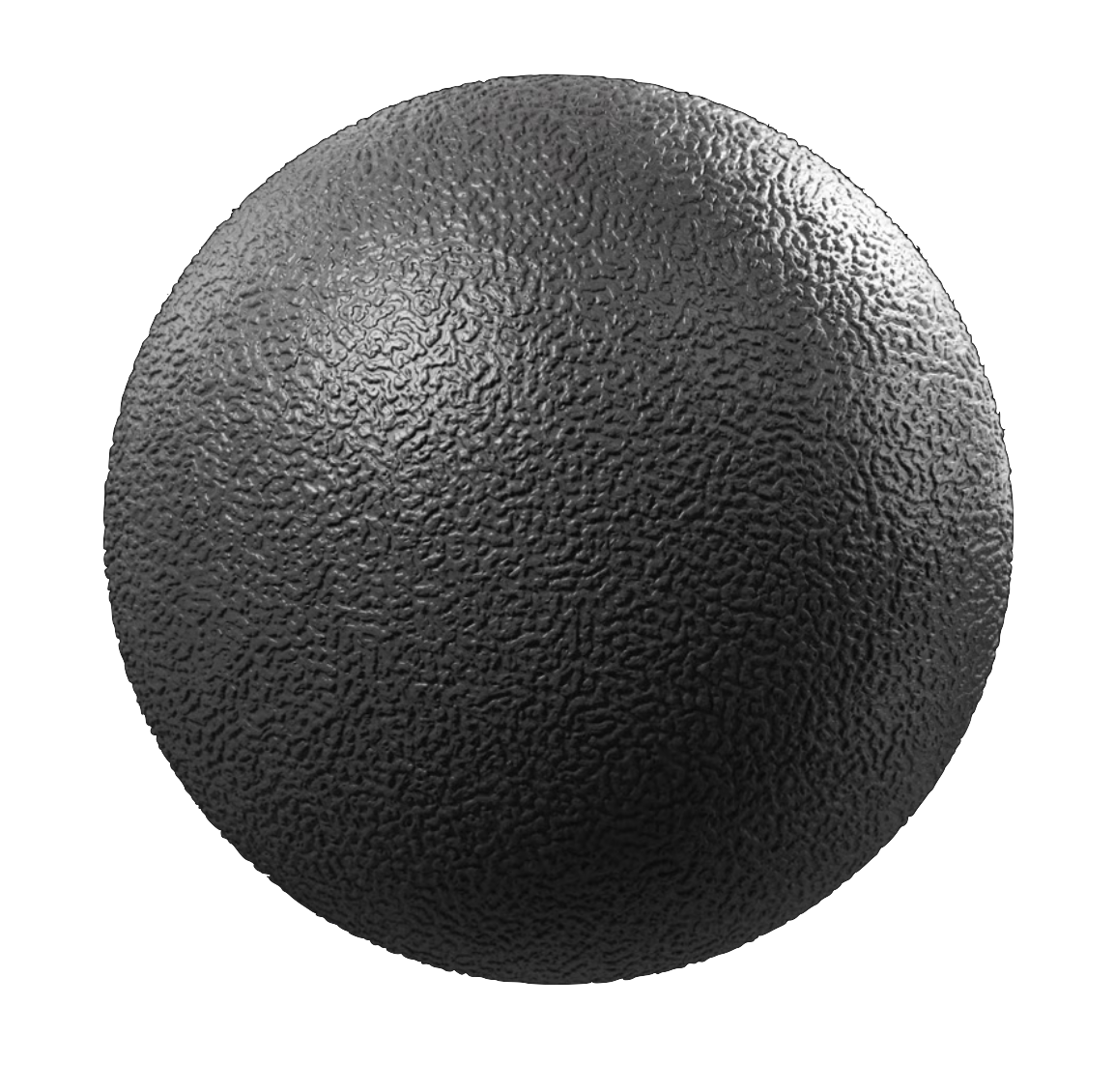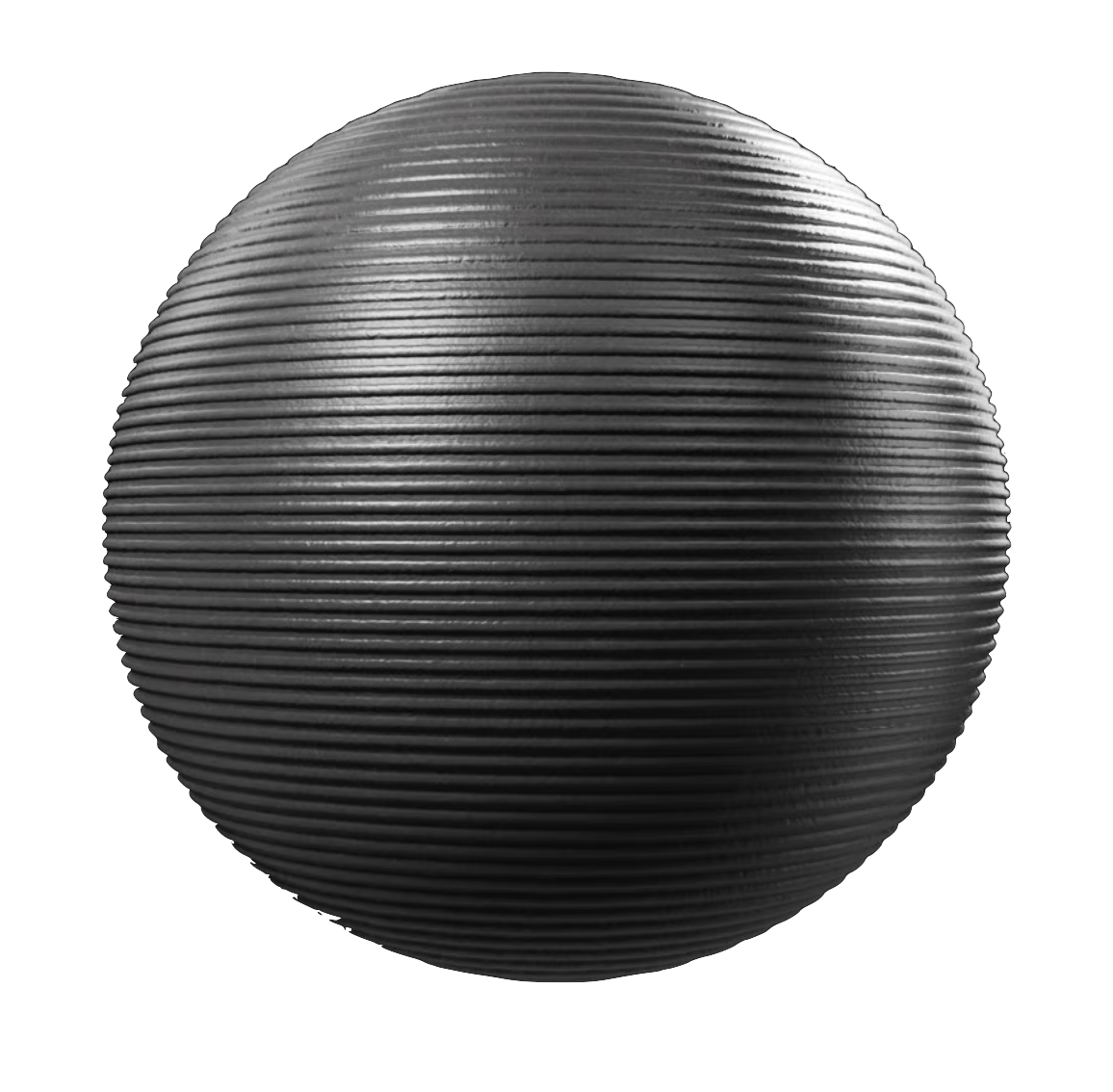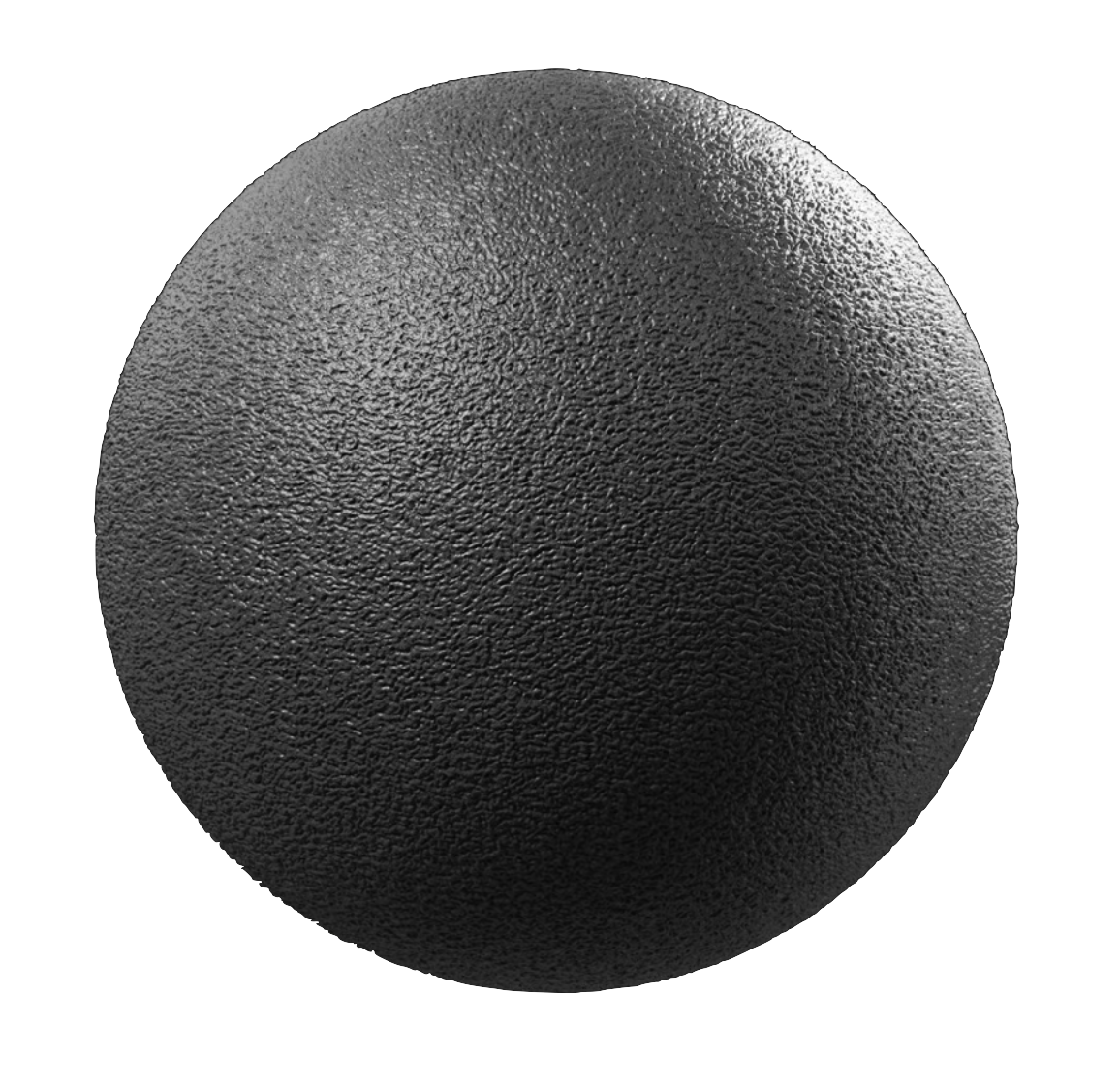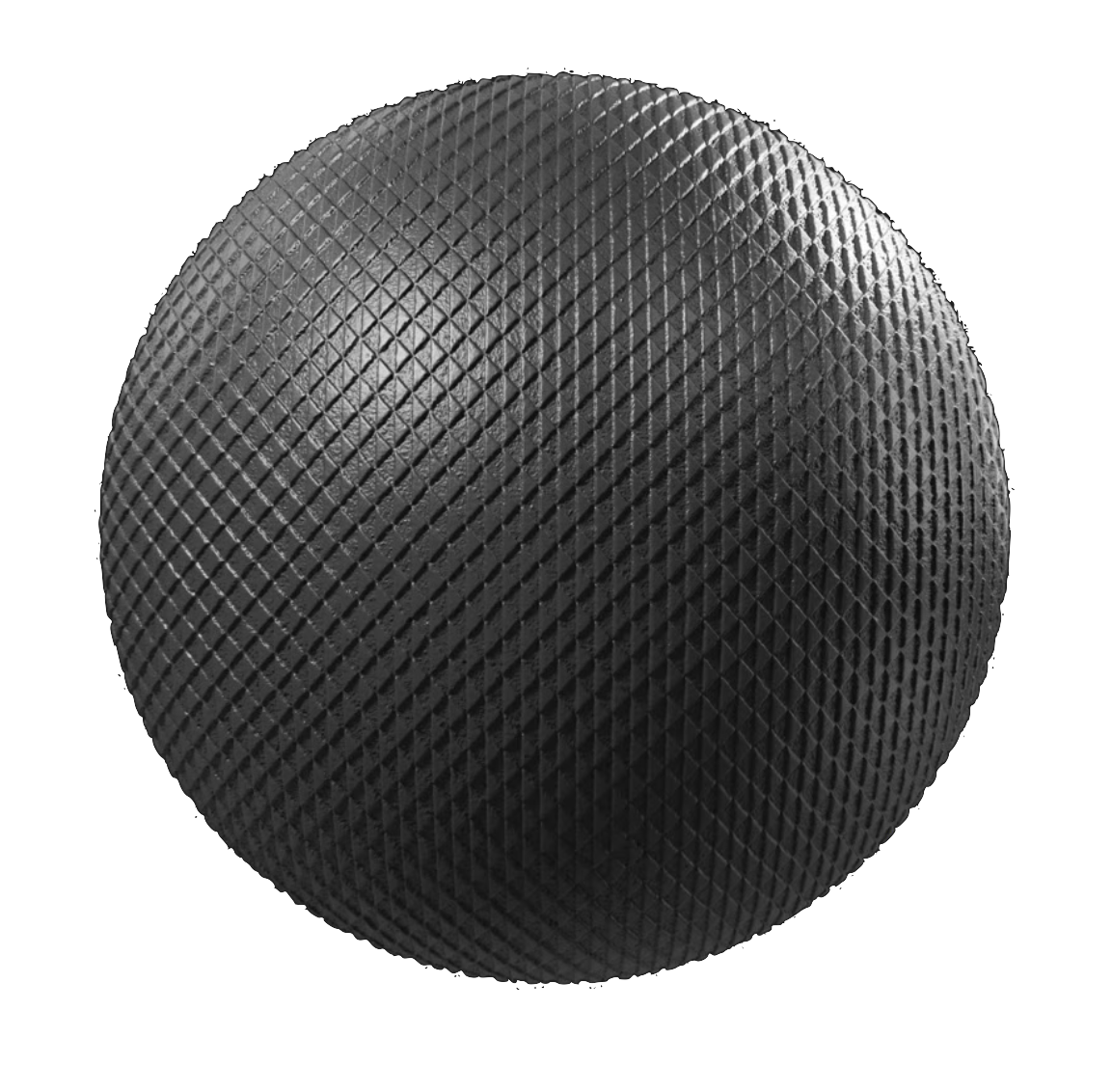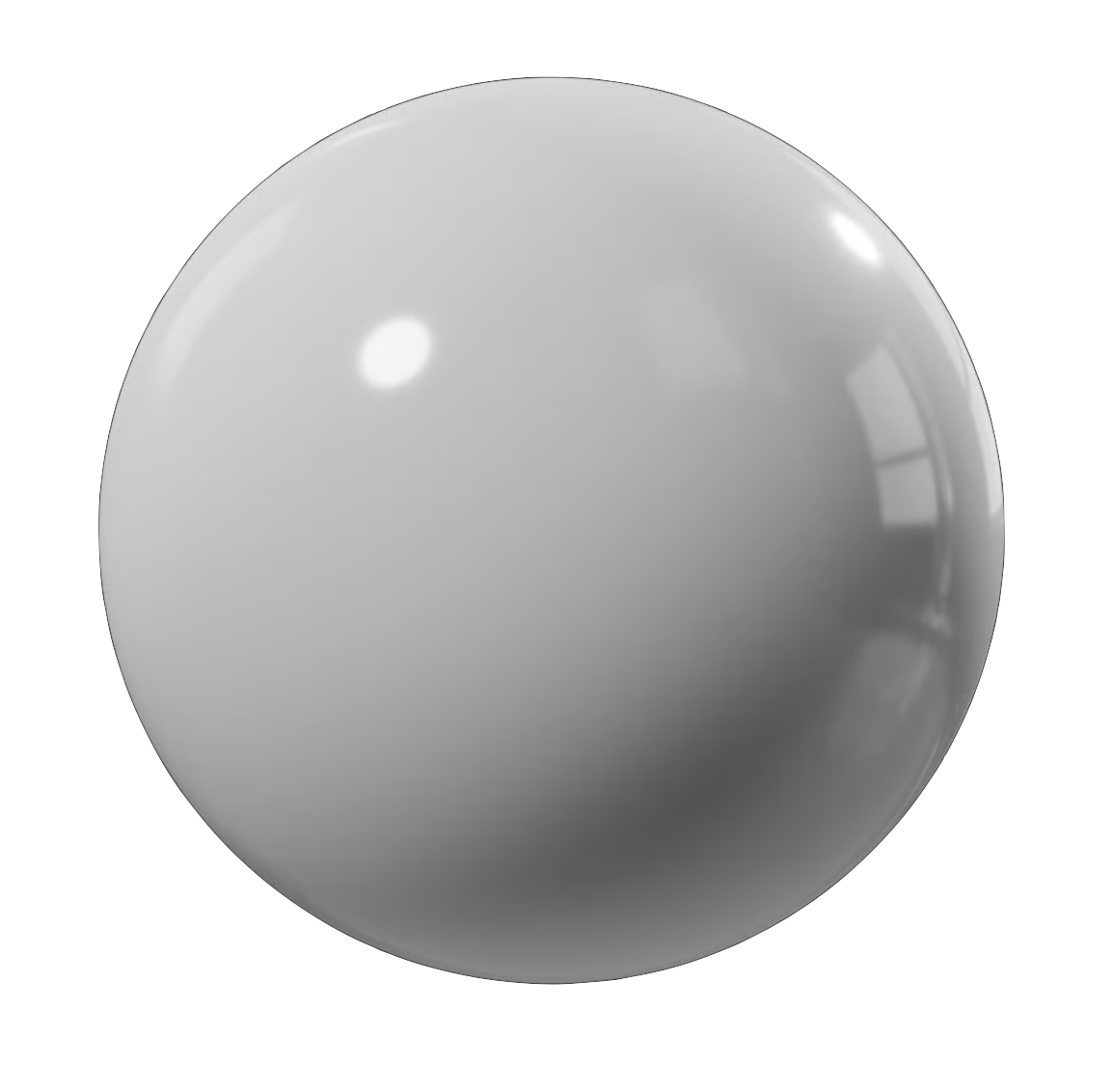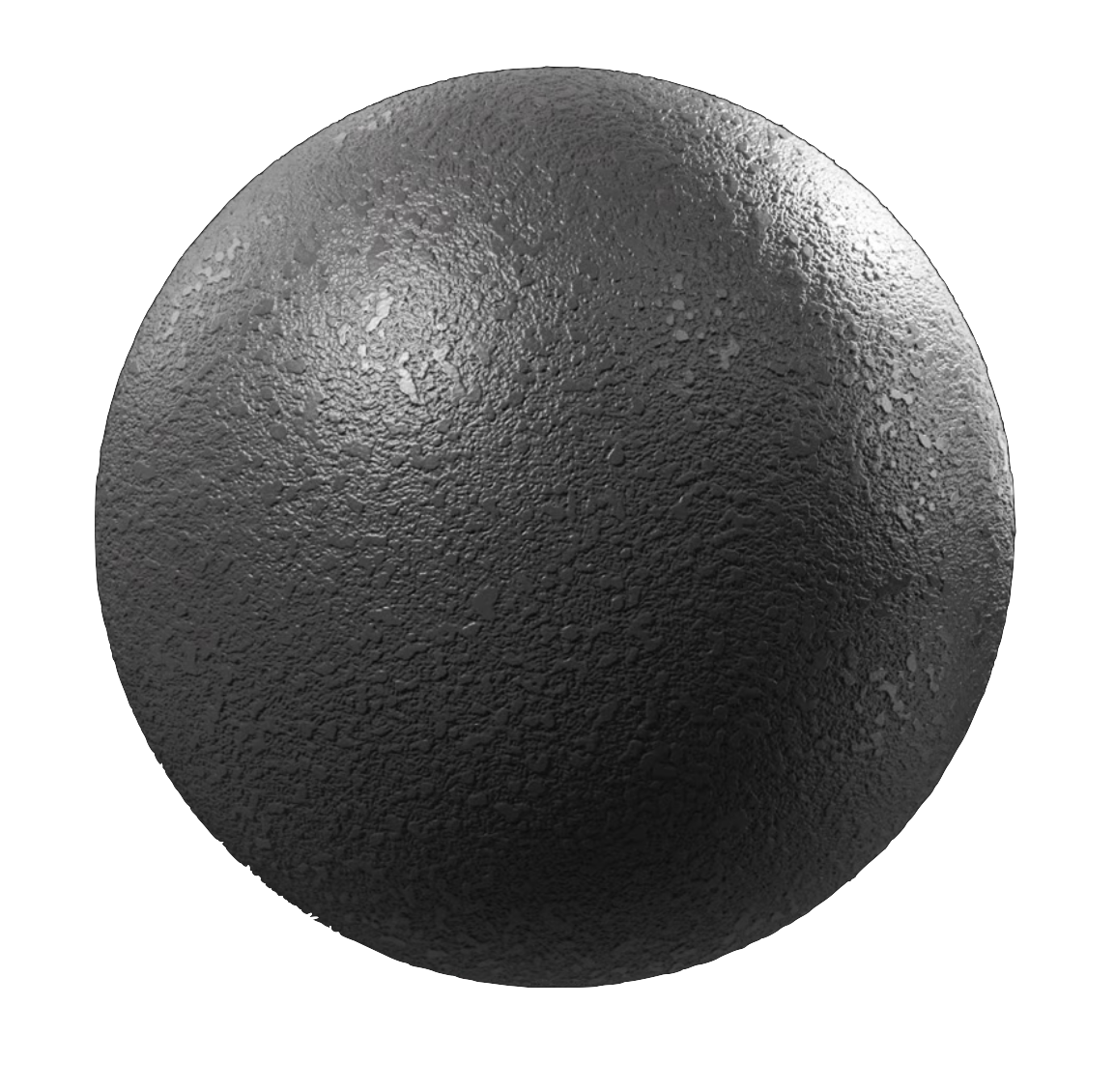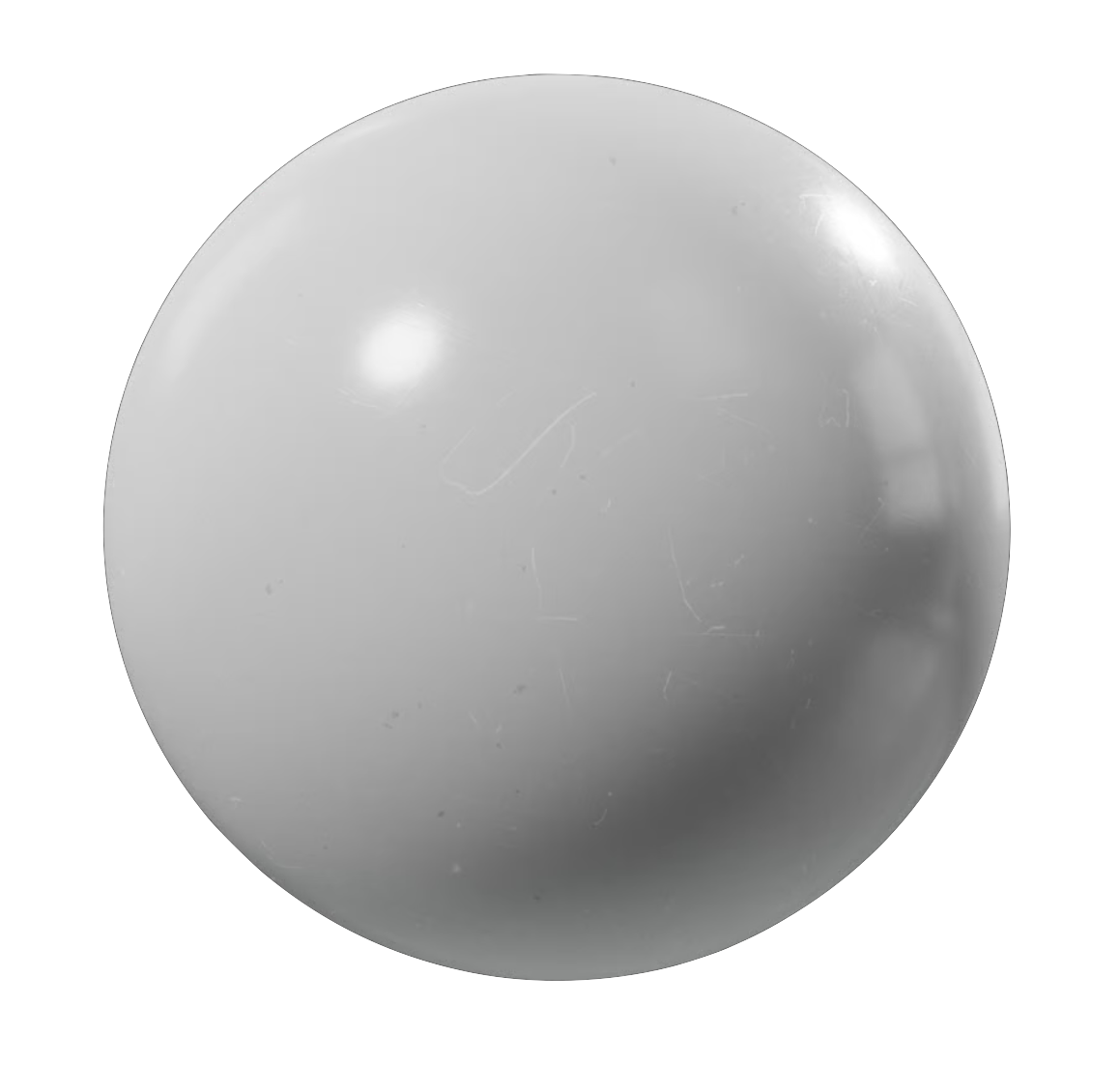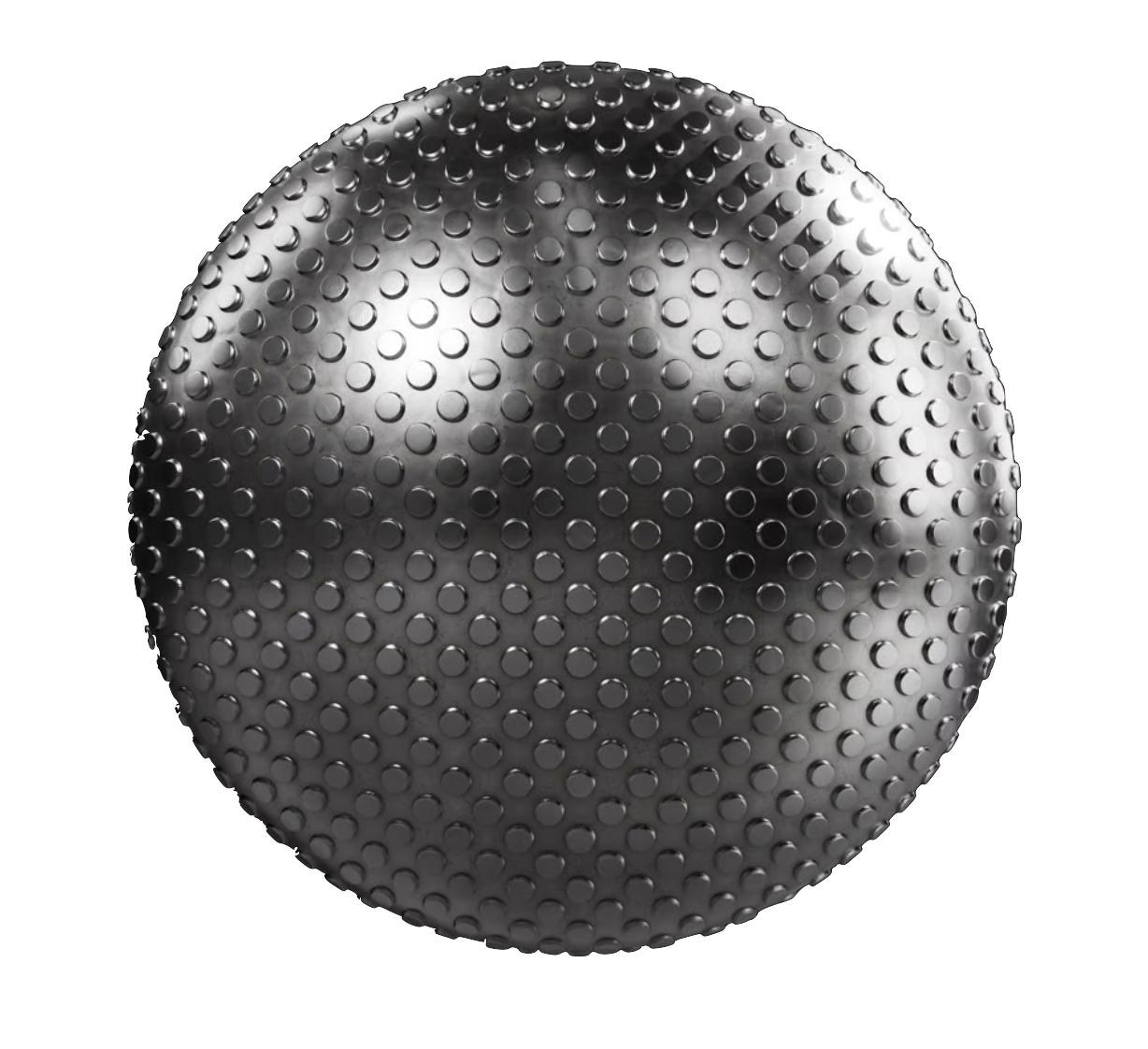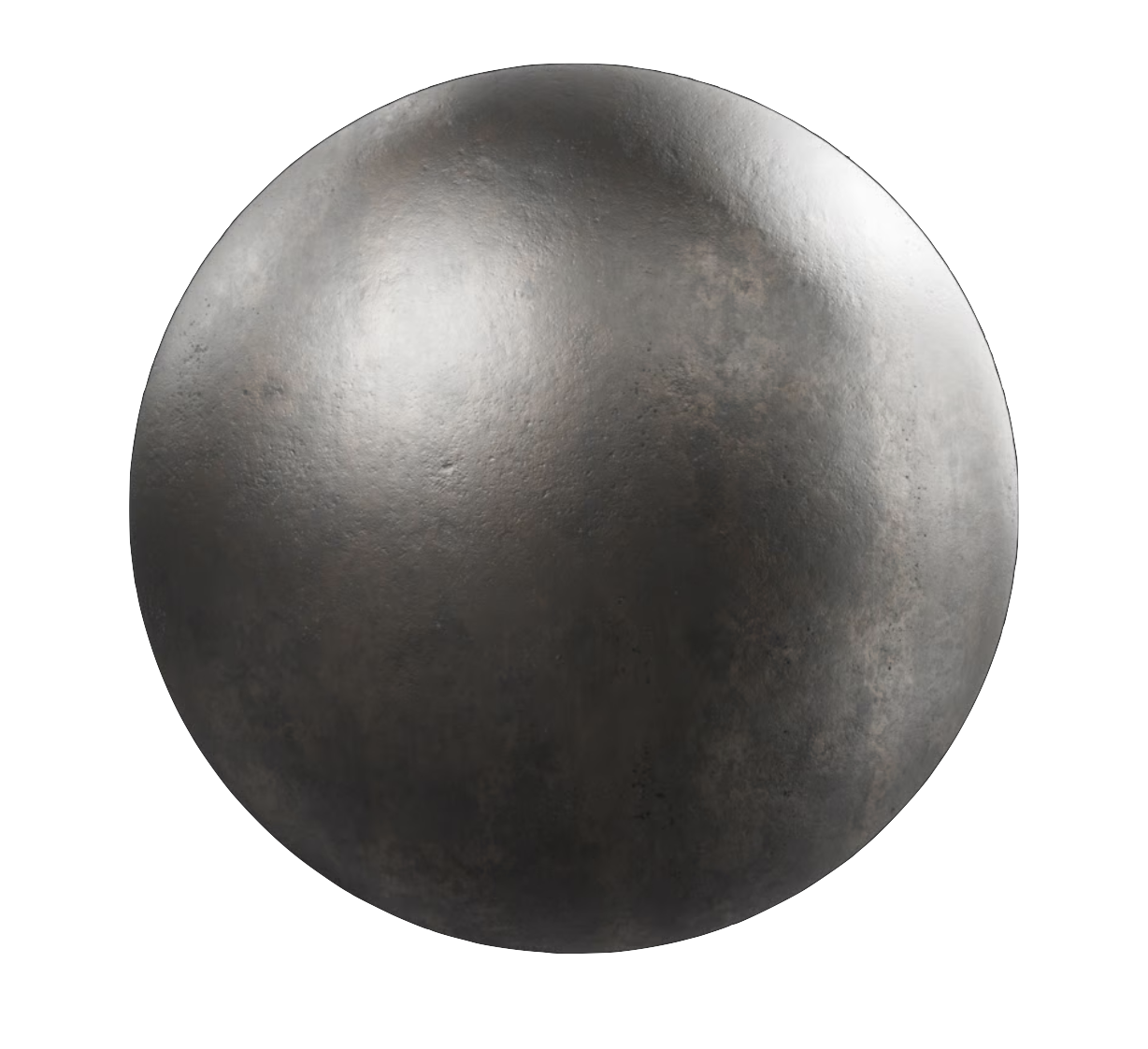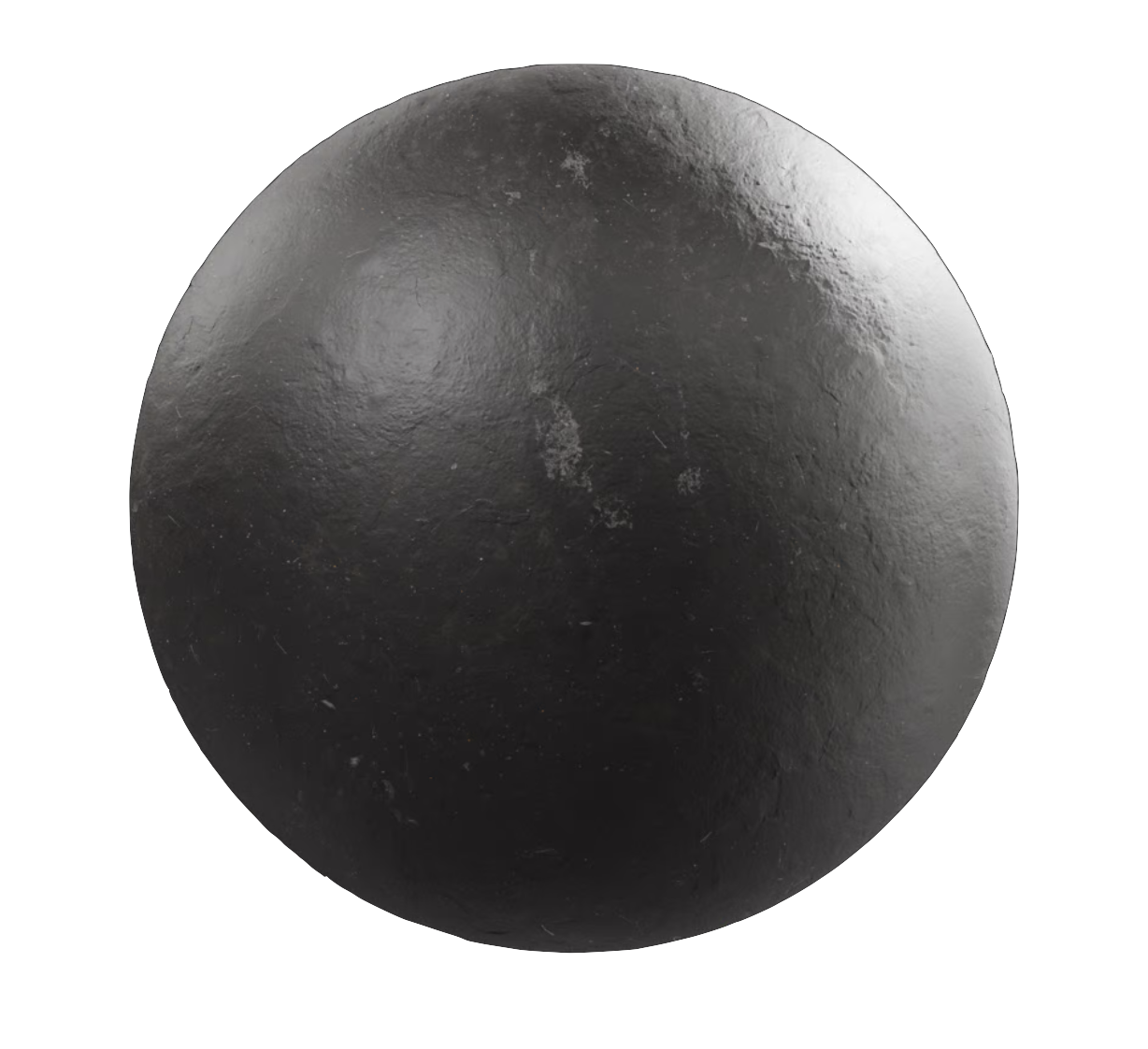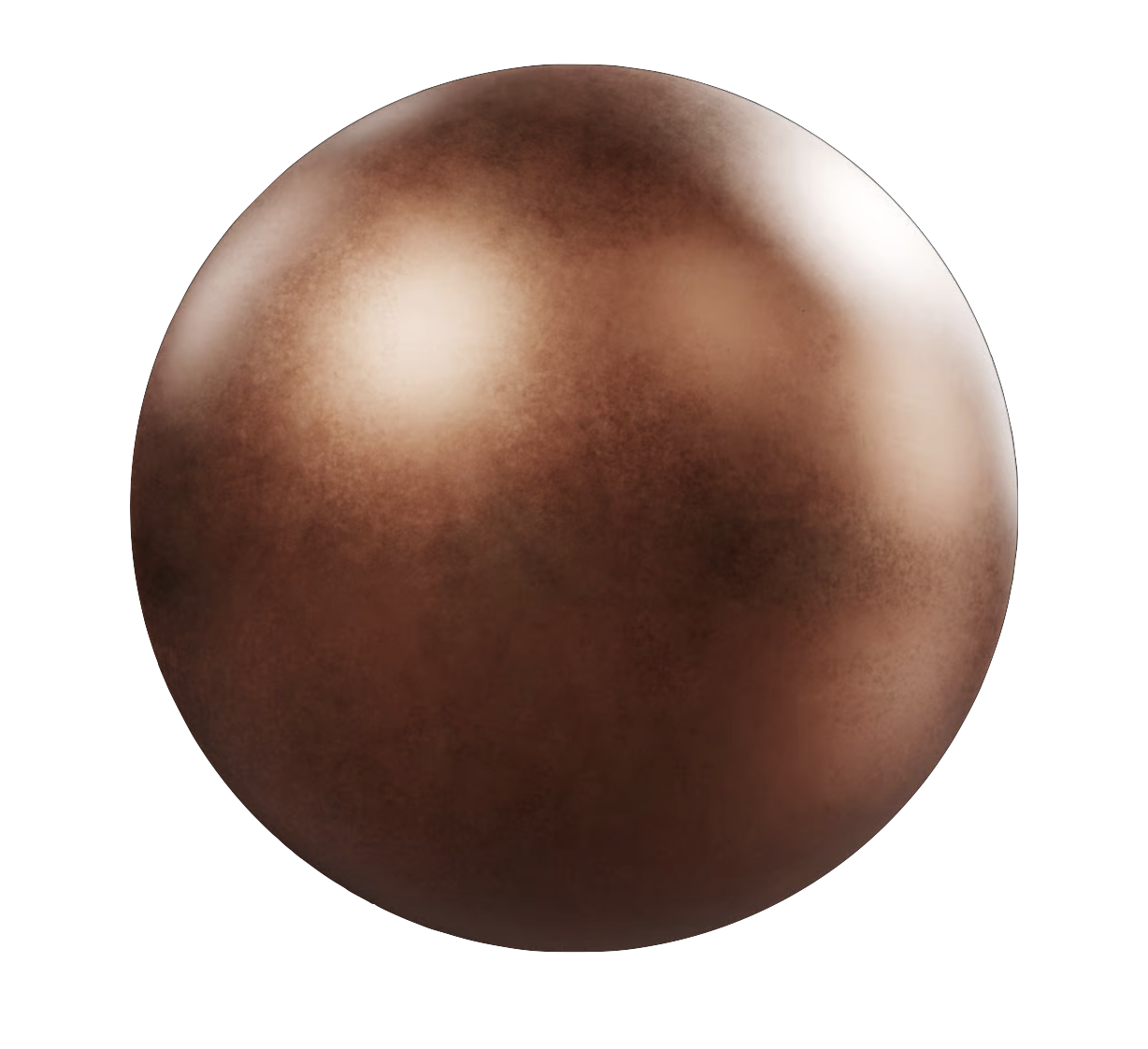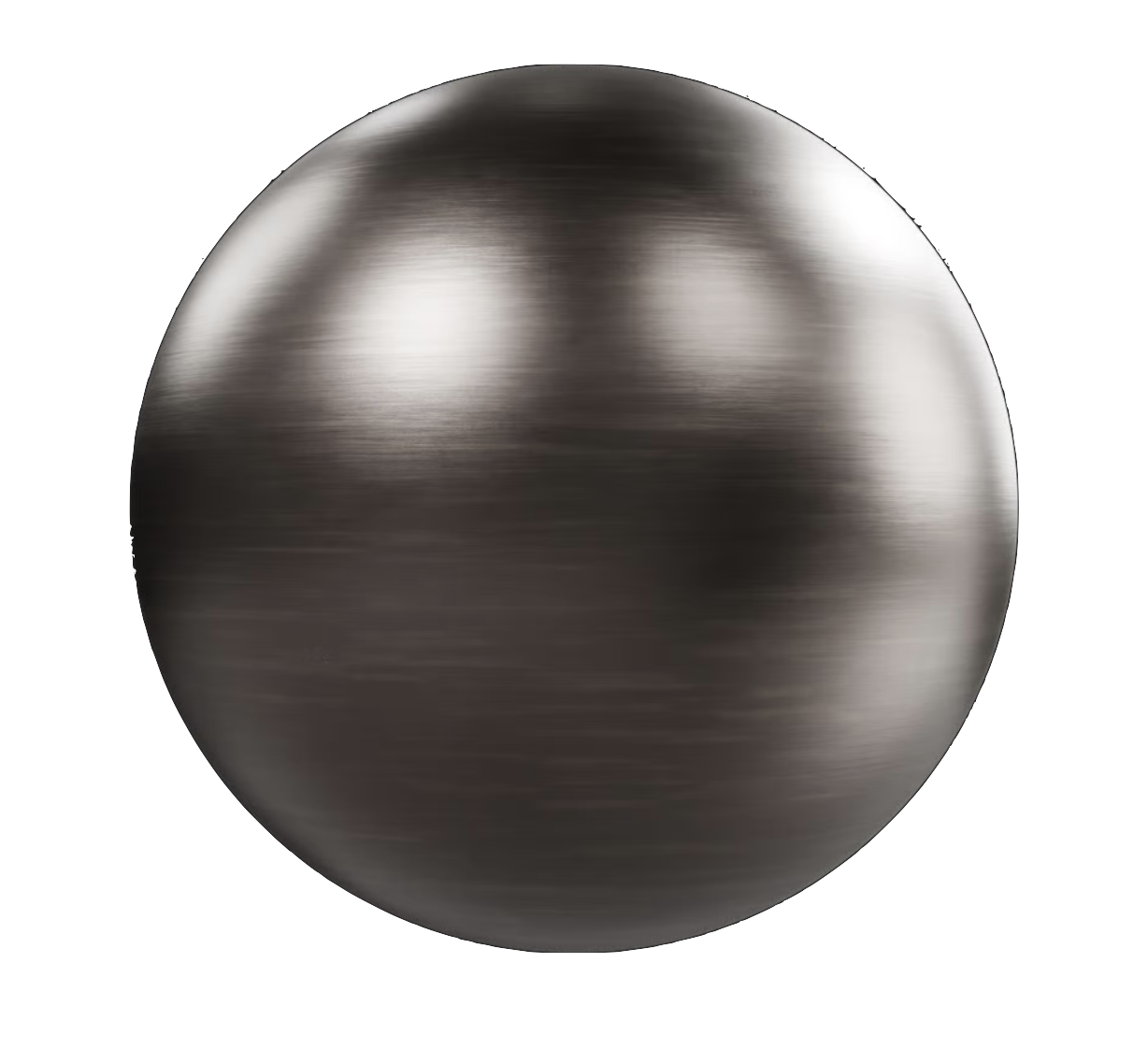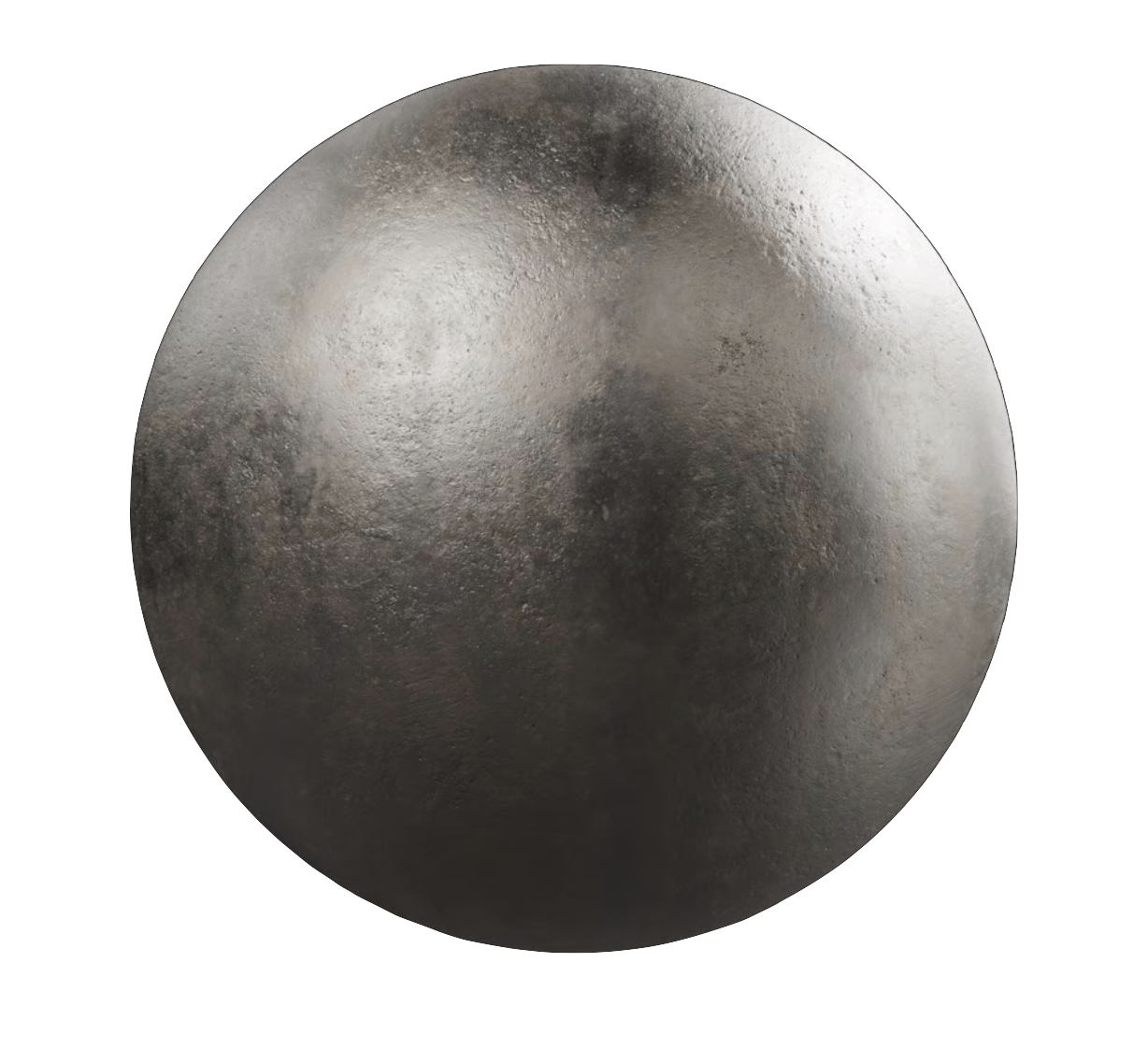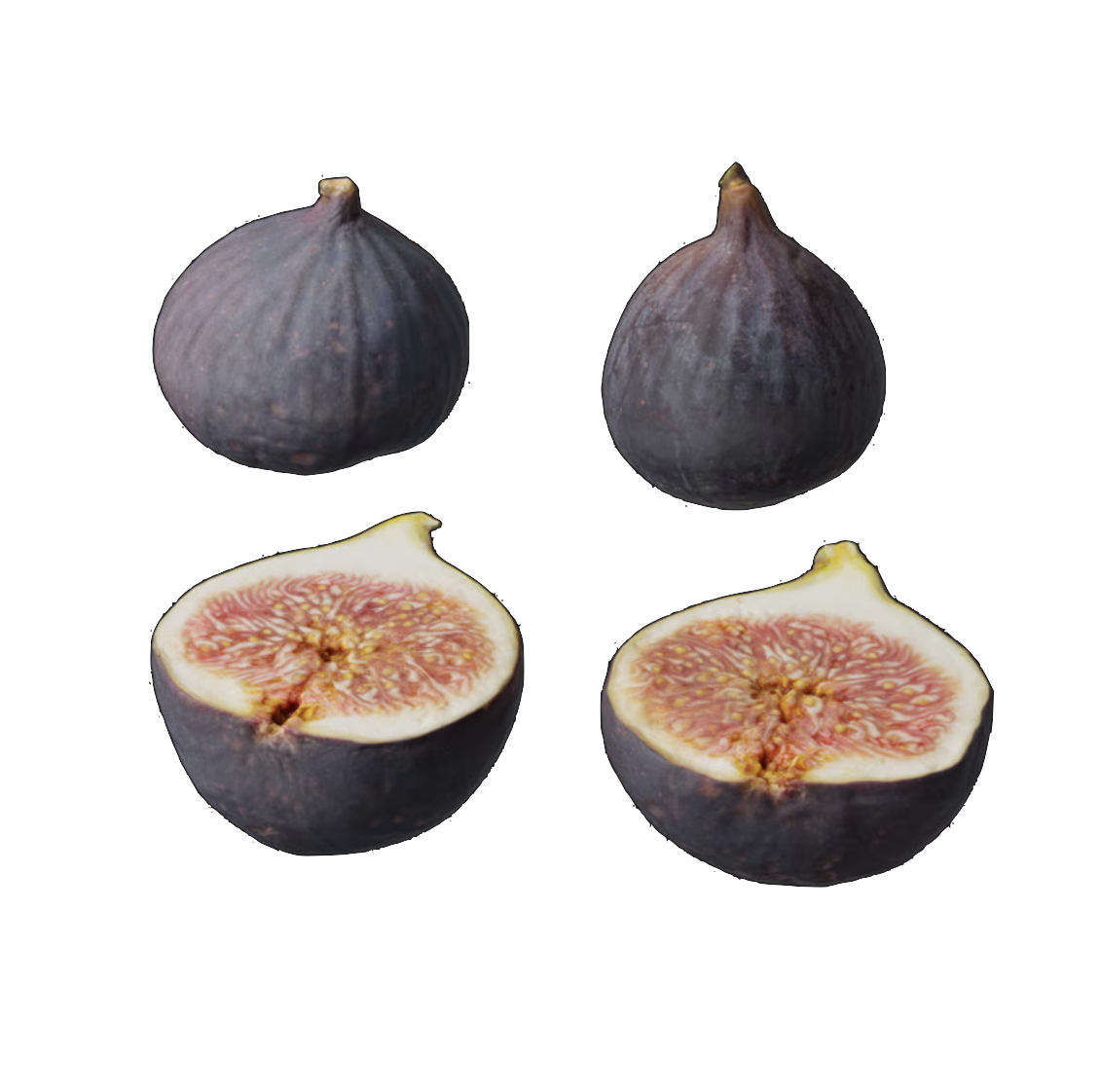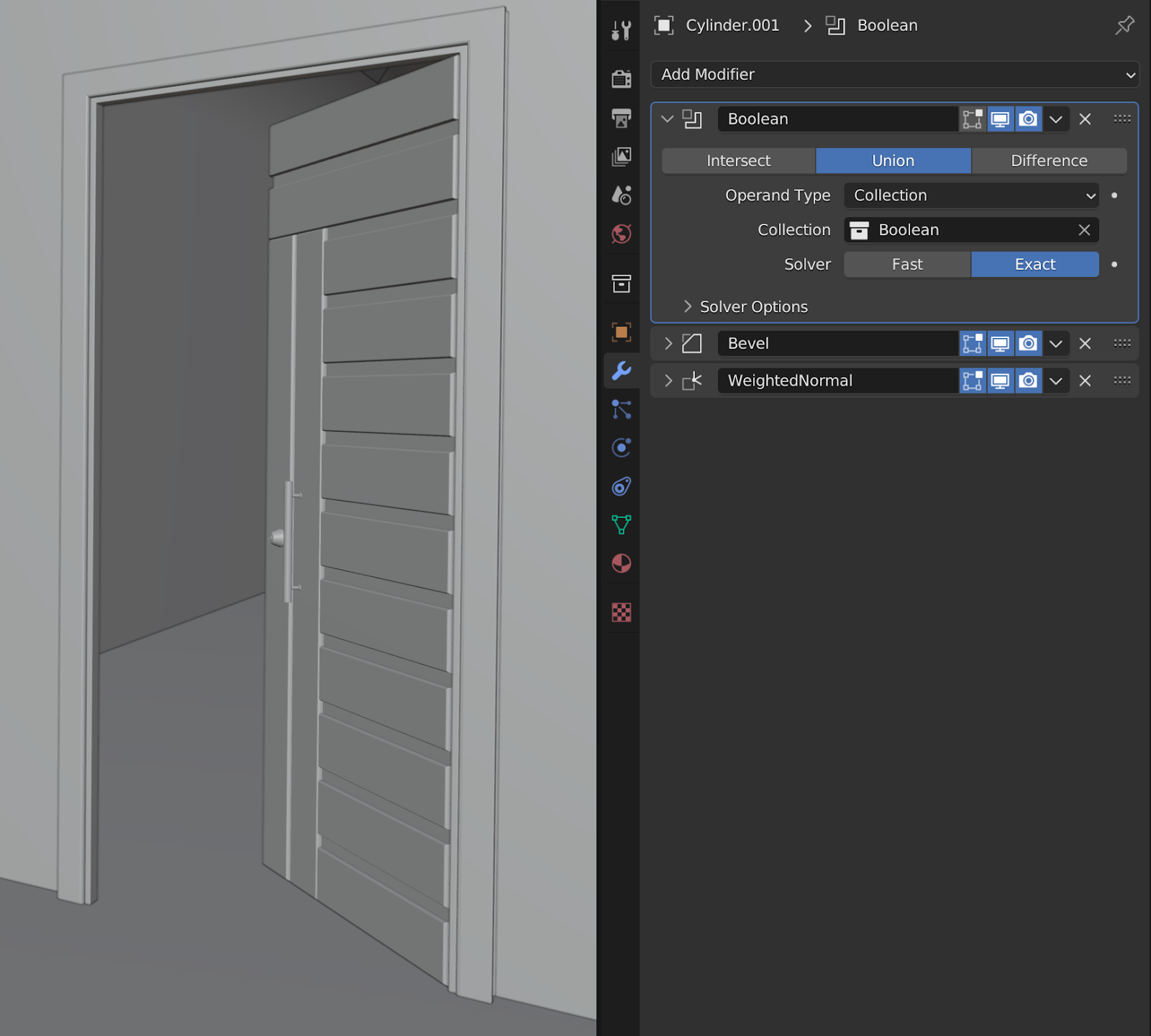Improved Product Pages
We’ve overhauled the product pages (example) to make it easier to understand what you’re getting at a glance. Here’s what you’ll find on all new textures, and eventually the whole library once remaster is complete in 2025.
Better Previews
Video Previews - A new semi-turntable to help you understand the materials reflectance and displacement and tiling.
2. PBR map preview - A sliced preview of the PBR maps you’ll be downloading. Makes it easy to see what information is included.
3. Tiling preview - No more guessing whether the texture can tile enough for your scene! This 4x4 tiling is the great way to understand seamlessness at a glance.
4. Zoom preview - Now you know how it holds up at close range without needing to download it. This preview shows an exact 1:1 zoom of the maximum resolution.
5. Scene preview - Understand how the texture looks in a typical use case.
6. Location Reference - Help understand the context and location of the real surface.
7. Color Chart Reference - Have increased confidence that the white balance and colors match that of the real surface.
Eventually the entire library will have these new previews as we remaster all older content to the new standards in 2024.
Better Descriptions
Improved Sidebar - Understand what you’re getting at a glance.
2. Deliverable Information - No more guessing what you’re receiving. Exact files and usage is included here.
3. Resolution and Texel Density - Understand what each resolution delivers in texel density.
4. Creation Method - Understand whether it’s procedural, photogrammetry or stereo photometric.
See everything on this asset and all new assets going forward!
We hope you like the new changes. Drop us a comment with your thoughts!